Many of our clients use Gmail for their everyday email system. For small to medium size businesses we believe that Gmail is a better choice than using Microsoft Outlook. In fact, we use Gmail as our corporate email system at SlipFire.
Gmail is Fast, Reliable, Accessible from around the world, and you never have to worry about backing up your email. All things that Outlook is not.
Google has made setting up professional email addresses with your own domain name in Gmail very simple. So for instance, if you send an email to info@slipfire.com, it will be delivered to our Gmail account. When we reply to your email it, the address will be info@slipfire.com. You would never know that we were using Gmail unless we told you.
So here’s how you setup your professional email address:
At your domain host setup emails forwarders for the email addresses you want. For example: We setup info@slipfire.com as forwarding to our Gmail email address.
Once that’s done, sign into your Gmail account
Click on SETTINGS in the upper right corner of the screen
Click on the ACCOUNTS tab
Find where it says “When I receive a message sent to one of my addresses:” You will have two choices here and you need to decide which one you want to choose. This is a universal setting for all the email addresses under this account. For most businesses you should choose: “Reply from the same address the message was sent to“
Now, click on ADD ANOTHER EMAIL ADDRESS
A Popup box should open
In the NAME field, enter the name you want to appear your emails. For info@SlipFire.com, we have “SlipFire Info”
In the EMAIL ADDRESS field enter your new email address (i.e. info@SlipFire.com)
The REPLY-TO ADDRESS field is optional. If you want your email coming to one address, but you want your recipients to reply to a different address you would fill this in. Most of the time you would leave this blank.
Click NEXT STEP
Click SEND VERIFICATION
Gmail will now send you a verification email to your new email address, just to make sure it’s yours. Follow the instructions in the email and will have another email address.
You will also notice that when you compose a new email or reply to an existing one, you will be presented with a dropdown box that where you can choose which of your email addresses you want this email to come from.
Linggo, Hunyo 5, 2011
Mag-subscribe sa:
I-post ang Mga Komento (Atom)

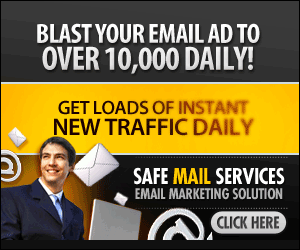



0 comments:
Mag-post ng isang Komento